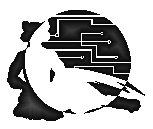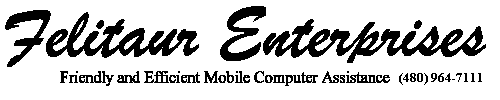Felitaur Site
Offerings
|
|
Pico Help Page
- Starting pico
 Where am
I? Where am
I?-
First, you need to know what your "working directory"
presently is, as this is where pico will automatically look for files and
save files. Check this by typing "pwd" at the command prompt (it
ends in a
$ sign usually). You'll see something like " ~ ", or /home/stu/username, which means you're in
your home directory.
-
If you are working on your web pages, you probably
need to
be in the "public_html" or www directory, and you should type "cd
www". NOTE:Do this BEFORE you start pico, as you can't
enter commands once you've started pico.
-
Now, you are ready to start pico. If you just type
"pico" at the command prompt on it's own, you get a blank,
un-named file.
I recommend you type "pico filename" (where filename is the name of
the
file
you want to create or edit). Say, for example, you type "pico
telnet.html". If this file exists in your "present working directory"
(pwd), then it opens it, if not, it creates a new file by that name. Start
typing away. :)
 Mouse Addicts Beware! Mouse Addicts Beware!-
Within the telnet
window, the mouse is UTTERLY USELESS. <SARCASM> GASP! NO, SAY IT
ISN'T SO, HIDE THE FERRETS AND THE
CHILDREN!! </SARCASM> Ok, it's not that bad, honest. You can use
the up, down, right and left arrow keys, along with this funny thing they
put in front of the computer called a keyboard. It's really not that bad,
honest. ;)
 Saving
files Saving
files-
If you look at the bottom of the pico screen, you notice a
lot of thinks that look like "^O" "^X" "^T" etc etc. Those are commands
you can use while running pico. The "^" symbol is short for the "Ctrl" key
on the keyboard near the spacebar. So to save a file, which is called
"writeout" or "^O", you would hold down the "Ctrl" key, and hit the letter
"o" on the keyboard. A white line appears on the bottom, asking you
"Filename to Write:?....." and it should have the name of your present
file there. If all is fine, just hit the "enter" key on the keyboard. All
saved. (Now, hit "reload" in your web browser to see what the changes did.
:)
-
You can also save when you exit. When you type "^X" (ctrl
x) to exit, if changes have been made, the white line at the bottom of the
screen will ask you if you want to save or discard changes.
 Basic
Commands Basic
Commands-
Check out the commands at the bottom of the screen. Exit
(ctrl x), Get Help (ctrl G), WriteOut which is save (ctrl o) are all
commonly used commands. Prev pg (ctrl y) and Next Pg (ctrl v) are the
equivalent of page up and page down. For the cut, spell and read file
commands, check out the "Cutting and Pasting" info further on down the
page.
- Cutting and Pasting
 From Netscape/Win
95 From Netscape/Win
95-
This is pretty basic. Remember you can ONLY cut and paste
plain text. DO NOT try to cut and paste pictures. ;) Copy/cut what you
want from windows or netscape (right click copy, whatever). Position the
cursor in the telnet window by using the arrow keys on the keyboard, then
use the most to go to "edit" and then "Paste". Positioning by using the
arrow keys inside the telnet window is crucial.(If using Putty, just right click)
-
You CAN use the mouse to highlight something in the telnet
window, then go up to "edit" and "Copy". You can then reposition the
cursor in that document using the arrow keys, OR, you can open a different
document and then just go up to "edit" and then "paste" using the mouse.
(Again, in PUTTY, you just highlight, move the cursor to where you
want to paste, and right click the mouse)
 Within pico Within pico
-
This only uses the keyboard. Move the cursor to where you
want to start the cut. The sequence to start, or "mark" the text is
"^^, which is short for "ctrl ^". You actually have to hold
down three keys, "ctrl shift 6". Now use the arrow keys (up and
down especially) to highlight the text you want to cut. Move the cursor
one space past where you want to cut, then you use ^k (ctrl k) to
cut. Move the cursor, and use ^u (ctrl u) to uncut. You can uncut
as much as you want.
 From a File From a File
-
Sometimes you'd love to paste the contents of one file
into another, and this is easily done. First, position the cursor where
you want, then, down in the menu, you see an option "^r" read file.
Hold down ctrl r, then you'll see another option, and hold down
ctrl t and a list of directories and files shows up. Annoyingly,
this always starts at your home directory, regardless of what directory
you are presently working in, so you often have to use the arrow keys to
move to say public_html and then select the file you want to
import. When you hit enter it pastes the whole file in at the
cursor position. Ta da!
- Spell Checking
 Within pico Within pico
-
Assuming everything has been set up properly, all you have to do
is position the cursor at the beginning of word you want to spell check
and then hit ^T (ctrl t). Follow the instructions in the white line
that shows up near the bottom of the screen.
 Using
ispell or aspell -c Using
ispell or aspell -c -
This is done when pico is NOT running. At the command
prompt, type ispell filename or aspell -c filename(for mcunix students) where filename is the name of the
text file you want to spell check. If it is a .html file, you'll have to
type a often to "accept", as your HTML tags will be considered
spelling errors. The instructions are pretty basic. Note, it saves the
ORIGINAL document with the added ending of .bak, so you can always
recover if you goof.
|
|