Felitaur Site
Offerings
|
|
Basic UNIX Commands
| Geting Started |
Basic Commands |
Other Stuff |
How do I enter commands?
Where am I? (pwd)
How do I get there? (cd)
What files are there? (ls)
How to get help (man)
|
Moving files (mv)
Renaming files (mv)
Copying files (cp)
Making Directories (mkdir)
Deleting Files(rm)
Setting Permissions(chmod)
|
text editing (pico)
email (pine)
WWW (lynx)
FTP (ftp)
IRC (irc)
|
UNIXhelp Pages
UNIX is a Four Letter Word (both excellent sites for a lot of UNIX information)
- Getting Started
 Entering Commands Entering Commands-
After you have "logged in" (see telnet or Cheat Sheetfor more information), you will see
what is known as a "command prompt". Which prompts you to enter commands.
;) This will look a bit different from system to system, but usually you
see something like username@hostname directory$ On our system at school,
it is bash-2.03$ This is where you can enter
commands. You can enter quick commands, such as ls or pwd or
you can enter commands that start other programs, such as lynx or
pine. When in these programs, you should note that the COMMAND
PROMPT is MISSING! This means, do not try to use commands suchs as
ls or cd as the program has taken over. You can not enter
command prompt commands UNTIL you have exited the program you are in at
the time.
Also note, everything in UNIX is "CASE Senstive", which means pine
is a command, but Pine, PINE etc. are NOT.
 Where am I? (pwd) Where am I? (pwd)- I call this the "Where am I?" command. pwd
stands for "present working directory". It gives you your present path.
When working on your web pages, either "public_html" (most systems) or
"www" (MCC's system) should be part of your path. If not sure where you
are, type "pwd" at the command prompt (bash-2.03$ or whatever yours is)
to find out.
 How do I get there? (cd) How do I get there? (cd)- cd is an important command, it stands for
"change directory". If you type "cd www" when you first log on to mcunix,
you change into your www subdirectory. Here are some other examples...
- cd .. (move UP one level)
- cd (go back to my home directory)
- cd www/pictures (move down two levels to
pictures)
 What files are there? (ls) What files are there? (ls)- Using ls -F you not only get a list of all the
files in your pwd (present working directory) but it labels them as
to type. If NOTHING comes after the name, it is a plain text file. If a
"/" comes after the name, it is a directory. If you see a
"*" then it is a program or script.
 Getting help (man) Getting help (man)- While it may be overkill for most folks who just want
to type some web pages using telnet on a UNIX server, the "man"
command is a wealth of information. Just type "man commandname" where
commandname is the name of the command you want to learn about. Such as
"man ls" to find out more about the ls command. Realize you
may have to scroll through a lot of technospeak till you find the option
you want. Still, very useful command.
- Basic Commands
 Moving and Renaming files (mv) Moving and Renaming files (mv)- The mv command serves double purpose, both to move files, and to rename them.
mv filename.html www
Takes a file (filename.html) and moves it into the www directory
mv oldname.html newname.html will take a file called oldname.html and rename it to newname.html
 Copying Files (cp) Copying Files (cp)- cp is almost identical to mv EXCEPT that the original file is unchanged and a new file with the same contents is created
cp template.html ferrets.html
This puts the contents of template.html into a new file called ferrets.html
 Deleting Files (rm) Deleting Files (rm)- A potentially deadly command. Normally rm does NOT warn you, or ask you if you really want to wipe out all of your files. It assumes you know what you are doing and just does it. So be careful.
rm filename3.txt wipes out the file "filename3.txt" there is NO undelete.
You can use wildcards with rm but they are very dangerous
rm *.html.bak is very different from rm * .html.bak
That extra space between the * and the period acts this way
rm * (delete EVERYTING in the pwd (present working directory) and THEN try to delete a file called .html.bak whoops.
A safer option is
rm -i *.html.bak
But with this you will have to hit "y" for each file you want to delete
 Setting Permissions (chmod) Setting Permissions (chmod)- As UNIX/Linux is multi-user, you need to have someway to control
who can do what with a file/program/directory. If you do ls -l
in
a directory, you will often see something like:
drwxr-x--x 2 muck webdevel 4096 Mar 24 2000 projects
-rw-rw-rw- 1 muck muck 182 Jan 9 2000 readme.txt
-rwxrwxr-x 1 muck muck 4321 May 15 18:26 realestate.pl
The part at the beginning of each line lays out the permissions:
drwxr-x--x says that it is a directory, that the user (owner) has rwx
permissions, the group has read and execute permissions and all the
other folks have only execute permissons.
The first column of names is the owner (in this case muck) and the
second column is the group name (webdevel).
To set permisions you can do several things:
- use ugo (user group other) for example
chmod ug+x file.pl (adds execute to user and group)
chmod go-r file.pl (removes read from group and other)
chmod a+x file.pl (adds execute to all (ugo))
chmod go=rx file.pl(sets permissions to r and x for group
and
other,
wipes out w if it exists)
- You can also use the number system, remember that
r is 4
w is 2
x is 1
so, chmod 751 file.pl sets the following rwxr-x--x for
permissions
Remember, for a file to run as a script or a program, it MUST be set x.
The file endings in windows (.com, .exe .bat) have no meaning in the
unix/linux world.
|
|
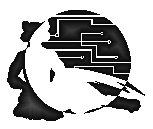
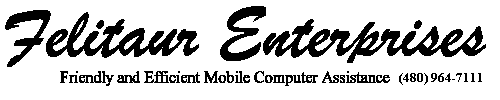

 Entering Commands
Entering Commands