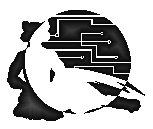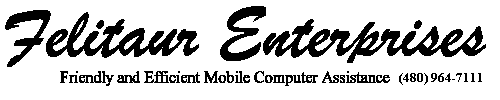|
Telnet Resources
Telnet is another oldie but goody on the internet.
It's a protocol that allows you to connect to another computer, and you
can work on it, save files, delete files (even shut it down if you have
the right access) as if it was sitting in front of you. It's a great way
to check on mail, edit web pages directly etc.
Unfortunately, there are a couple of drawbacks, at
least as some people view it. First, you have to get a separate telnet
client and tell your web browser, so that you can use it automatically.
The second is the fact that you almost always have a NON GRAPHICAL
interface. Yep, for those of you who remember DOS, it'll be like that
again. Usually, it's some form of UNIX or Linux.
But really, it's not that bad, and I find it VERY useful. Here's some
basic steps:
Connecting Using Telnet
(NOTE: For reasons of Security, SSH or secure shell is often used instead of telnet)
- First, get your telnet client installed.
- Now, usually it has somewhere on the menu an "open connection" option.
(If you are using it from a web browser, you just type
telnet://domain.name.com)
- Now, type in the domain name of the system you want. My email is
webmaster@felitaur.com, so I
would type in felitaur.com
- For folks using MCUNIX you can use this link, telnet://mcunix.mc.maricopa.edu
- Now, it will ask for your "login", this is usually your username, or
the part in front of the "@" in your email. Type it in, remember, it is
Case Sensitive, so "A" doesn't equal "a".
- Then it asks for a password. Obviously, you have to have an account
on this machine for it to work. So don't try logging onto felitaur.com ,
as you'll only get a bad username or password comment.
- Now, you are finally in what is known as a UNIX shell. I'll be
working on adding more help pages on what you can do with this on my Linux pages.
|