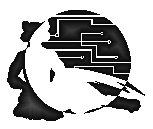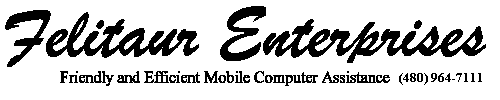Felitaur Site
Offerings
|
|
CIS233DA Web Page Development
- Getting Started (Account Setup Information)
- List of links for downloading software
- Tentative Class Syllabus
- Lab and Office Hour Schedule
- Filezilla Help
- Jedit Help
- Basic XHTML Template
- Visibone Color Picker
- Review Assignment
- Assignment 1
- Assignment 1a
- Web page example
- Assignment 2
- Table Example
- Web Content Accessibility Guidelines
- Dive Into Accessibility
- Frameset Example
- Assignment 3
- Assignment 4
- Form Example
- CSS Resource Page
Learn CSS Positioning in Ten Steps
- CSS Examples 2
CSS File
- Browser Suport Summary
- CSS margin collapsing
- Media Types
- Assignment 5 CSS practice
- Assignment 5a
CSS File
Finish designing this page, first do the HTML,
possibly section by section, to fill up the various divs
(top, top_menu, side_menu, content, bottom_menu, validators).
You can add classes, and move stuff around as needed, but try to keep the
basic div id setup as is for the assignment. You do not need to use z-index,
however you need to float and position properties.
NOTE: Rename my file to something else, do NOT replace YOUR index.html, and you may rename the main_position.css to something else, just fix the name in the link.
- CSS Position Example 2
CSS file
- CSS Color Squares
CSS File
- Slide Menus
Slide Menu CSS File
- CSS only drop down menu, using div
- CSS only drop down menu, using class
- contact.php_b.txt save file and rename to something like
contact.php and make the changes inside the
file for this to work. NOTE:
DO NOT try to save this using IE as it tries to run the code for some weird reason.
- RSS Feed Example (note, save as a .xml file, and use "view source" to see the xml code)
and then you need to put this in the head of your html page:
<link href="http://lampbusters.com/~coperni/feed.xml" rel="alternate" type="application/rss+xml" title="Lampbusters RSS Feed" />
(This will trigger what is known as Live bookmarks
- And add a favicon.ico file into the directory where your html files are and then add the following into the <head> of your page:
<link rel="shortcut icon" href="favicon.ico" type="image/x-icon" />
Note: You can change the path for the icon to something like href="pics/favicon.ico" if you want.
- Sitemaps
- Some Javascript Examples
- Better Javascript Examples
- cis233exampleform_b.txt (DO NOT USE IE7 for this!!) (stupid IE tries to run the code as .asp instead of just showing the text)
(Remember to rename to a .php ending and remove the .txt)
Example form that uses the above .php script
- Final Project Outline
- Final Capstone Web Site Project
|
|