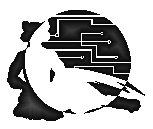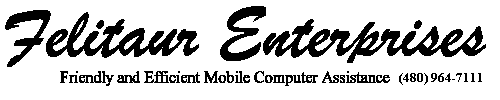Webscripting setup
Note: For the present time, you'll have a few things to juggle, but it's doable.
- Start up jedit (or Notepad++ or whatever editor you use), create a new drive and save it to the E: drive (or F: if you have a U3 sandisk here at school) or wherever you want to at home.
- Open up Filezilla(tutorial link) and make sure you select the public_html directory on the server and save you file to there
- Open up your web browser (My personal preference is Firefox for it's tabbed browsing and other features.
The url will be https://nbtl.mesacc.edu/yourusername/filename.php.
Obviously, please replace with YOUR username and your filename.
- One other step will be to open up putty and connect to nbtl.mesacc.edu and check your errors from the server.(See below)
So, you will have to to open up four things each time you are going to work on your php files. Not great, but not horrible.
Once you have those four things set up, as your work, the steps will be
- Program in Notepad++, Jedit, and save (to your E: drive etc.)
- Double click the file in filezilla to transfer it over nbtl.mesacc.edu
- Test it by hitting reload/refresh in your browser which is pointed to https://nbtl.mesacc.edu/yourusername/yourfilname.php
- Check the Putty/SSH window to see if any pertinent errors show up.
- Debug, go back to step 1,repeat until done
- Use an SSH (Secure Shell Client) to connect to nbtl.mesacc.edu
- Note, if off campus, you will need to use the school VPN
- Use Putty, a SSH client (similar to the old insecure telnet)
- Click on the "start" button
- Go to "Programs"
- Go to "Putty"
- Go to "Putty" and click on it
- In the window that opens...
- Find the "connection" option in the left side bar and click on it
- In the Keep Alive window change it from 0 to 90
- Click on the "Session" option in the left side bar (towards the top)
- For host type nbtl.mesacc.edu
- OR: Go to my internet page and
scroll down under "Web page resources" and find the link to download
putty. When you go to the putty (TM) site, click on downloads, and choose
the top one (putty.exe) and download it. All you have to do is save a
shortcut on your desktop to it, or you can run it off a floppy by
- Double click on "my Computer"
- Double click on the "Removable drive E:" icon (or whatever letter it is at home
- Double Click on the "putty icon"
- Follow the above directions
- EVERYTHING FROM HERE ON DOWN IS THE SAME FOR ALL METHODS
- login: Type your username here (the one you gave me when I created your nbtl.mesacc.edu account)
- password: Type your password here (note, NOTHING shows on screen when you
type, also, you only get 1 minute to log on to the machine before it
disconnects)
- A command prompt shows up, "[username@torchwood ~]$"
- For DEBUGGING type the following command:
tail -f /var/log/httpd/error_log | grep username
Note: A "menu" script
now triggers when you log into nbtl.mesacc.edu, and you can just choose "1" for "view errors" instead.
(obviously replace with YOUR username. This will show you many of your erorrs,
especially when PHP gives you a blank page)
- TO SEE YOUR WORK: Your web addres is
https://nbtl.mesacc.edu/username/
(where username is YOUR
username)and if your filename isn't index.html (or index.php), you need to type that
after the last / (such as program1.php)
- Remember, to use pictures, you must use SFTP (secure file transfer protocol) to move them
into the right directory.
|