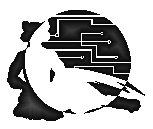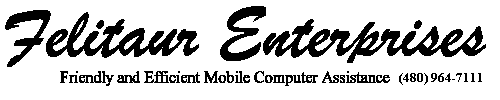Felitaur Site
Offerings
|
|
File Manipulation and Maintenance
Lecture Overview Index | Linux SysAdmin Homepage
| Overview |
Goals:
- How to view and edit files
- How to use the standard vi editor
- How to locate files
- The power of the "rm" command
The following programs/files/directories will be discussed for this
topic:
- cat
- more or less
- pico
- vim
| VIM Short list of commands |
| Text Entry Modes |
| i or I |
Insert text at cursor (i) or at beginning of line (I) |
| a or A |
Append text after cursor (a) or at end of line (A) |
| o or O |
Open a new line after the current one (o) or before the current line (O) |
| For any of the commands below, you can make sure you are in command mode
by hitting the [ESC] key |
| Save,quit,Edit, Load Files |
| :w {filename} |
write out current file (w) or save file as (:w filename) |
| :wq or :q! |
write out and quit (wq) or quit without saving (:q!) |
| :w {filename} |
write out current file (w) or save file as (:w filename) NOTE, the save as
will NOT switch you to the newly named file |
| :save filename |
save file to name, and switch to that file for editing |
| :edit filename |
lets you open existing filename, or a new buffer of that name |
| :r filename |
lets you "read" a file into the current cursor position (effectively pasting the file into
your present file) |
| For all of the above, putting a space after the command
letter, and then hitting [tab] will let you go through files in your pwd, or if
you put the first letter of what you want, just files that start with that letter. |
| Basic Editing commands |
dd
3dd
"t4dd
D
dgg
dG |
Delete line at cursor (and saves it to "clipboard")
Delete line at cursor and next 2 (can use any number not just 3)
Delete 4 lines and save them in buffer t
Delete from cursor to END of line
Delete from cursor to TOP of the File
Delete from cursor to Bottom of the File |
yy
3yy
"t4yy
ygg
yG
p
"tp |
copy (yank) line at cursor
copy (yank) 3 lines
copy 4 lines into the buffer t can use letters a-z
copy from cursor to TOP of the File
copy from cursor to BOTTOM of the File
Paste most recent copy or delete
Paste buffer t |
| :reg |
show all present paste buffers and contents |
| visual editing mode |
| v |
start visual edit mode, which allows you to select text by moving cursor with arrow keys or hjkl |
d
y
"ty
"td |
delete highlighted text
copy (yank) highlighted text
copy hightlighted text to buffer t
Delete highlighted text and store in buffer t
|
>
<
3>
>} |
Indent visually highlighted code one "tab"
Un-Indent Code one "tab" level
Indent highlighted text 3 "tab" levels
Indent from cursor to next blank line |
| There is no "number" option for visual mode, as it only works on the highlighted text, or by using shortcuts to
jump to particular characters |
| Split Windows and Tabs |
:split
:vsplit
ctrl-ww |
split screen horizontally (can use :edit to open new file in split screen)
split screen vertically
(hit control-w and then w) to switch between windows |
:tabnew
:tabn
:tabp |
create new tab (remember :edit to load new content into tab)
move to next tab
move to previous tab |
| Folding Sections |
zf%
zo
zc |
close a fold at cursor based on characters (such as from { to closing }
open fold at cursor
close fold at cursor |
| Saving Sessions (with all your folds, tabs, split screens) |
:mksession name.vim
vim -S name.vim
:source name.vim
:wall
:qall |
create a session of name.vim that has your present tab/splits/folds
load session name.vim (with splits, folds, tabs and files) when you start vim
load a session name.vim after opening vim
save all tabs/windows
quit all (as :q will JUST quit that tab/window) |
May need to add the following line to your .vimrc file
set sessionoptions=blank,buffers,curdir,folds,globals,help,localoptions,options,resize,tabpages,winsize,winpos |
- / ? (n or N) and then . for repeat replacement
- :1,$s/arizona/arizona/gi
- :set number (nu),:set nonumber, :set cindent (cin) for c style indents
- :set autoindent (ai, noai), :set shiftwidth=4
- :set tabstop=4
- :syntax enable (vim on by default)
- noremap <F4> :set hlsearch! hlsearch?<CR>
- .vimrc (create this file in your home directory, and just remove the : from the above settings
when you type them into this file,
so set number NOT :set number
- ^n or ^p for tab completion
- Does have a macro set up (qa to record macro to register a)
(@a to "play" macro a), just repeats keystroke commands
- find
- which
- whereis
- locate (need to run updatedb as root for this to be available for users)
- rm
|
| Questions |
cat vs. more vs. less
- Why don't you normally use cat to view files anymore?
- Why is cat still around?
- What are the differences between more and less?
- How do you back up in more or less?
- How do you get OUT of more or less?
- Which text viewer do the man pages use by default?
vi questions
- How do you open a text file with vi?
- What is the difference between text mode and command mode?
- What key do you hit to enter command mode?
- How do you save in vi?
- How do you quit and save, or quit and not save?
- How do you delete a line? 5 lines? A single character?
- To switch to text mode, you can type a i A I (amongst others),
how are those four characters different?
- How do you cut and paste in vi? How about copy and paste?
- How do you search for a word?
- How do you insert an external file?
- How would you change all instances of Arizona and Ariz. to AZ for an
entire document?
- what happens when you place the cursor over a { } or ( ) when there are matched pairs of them? (note, a vim not vi feature)
pico questions
- What is pico actually designed to do?
- What is nano?
- Why will many system administrators laugh at you if you mention pico?
- What is the default editor on nearly every flavor of UNIX?
- How do you save in pico?
- How do you delete lines, characters?
- How do you "cut" and "paste" in pico?
- How do you search in pico?
- How do you insert an external file?
- Does pico have any advanced editing capabilities?
find, which and locate questions
- If you just want to find where a command is located, the which
command is the easiest to use, assuming what?
- locate is a spammy search command? Explain.
- how are whereis and which similar? different? What are some of the
options for whereis ?
- find is the default search tool on the system, explain how to do the
following
- Find a file called ugh.jpg that is somewhere in the /home
directory.
- Find all files that belong to the user pwa.
- How would you use find to find all files ending in .bak and
then run the command mv ~/tmp ?
- What does find . -name "*.html" -exec chmod 644 '{}' \; do?
rm questions
- Why is it a good idea to use the -i option, especially if you are
root?
- Is there an undo option for rm?
- How do you delete a directory and all sub directories within?
- Why should you NEVER type rm -r / , especially as root?
- If you have the -i option set by default (say for root in redhat), how
could you override it?
- How do you delete files with strange characters in the name?
|
| Activities & Assignments |
- Create a file called "test" using pico. Type a few lines. Try and cut
and paste lines, correct words, search, and save.
- Now, open up the same file in vi, and do the same.
- Try out this in vi :%s/term1/term2/g (term1 is what you
search for,
term2 is what to replace it with)
- Try the vimtutor program
- Try to find the program traceroute using find (hint, you can limit
your search to /usr )
- create a .vimrc config file, put in 3 or more options. 5pts
|
| Resources |
Text Editor Help
rm help
find help
|
|
|