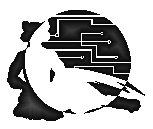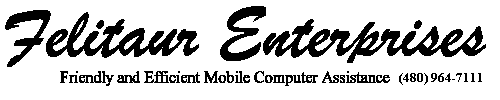Felitaur Site
Offerings
|
|
Initial Linux Setup
NOTE CIS126DL students only do SOME of this
[Linux System Administration Homepage]
| Overview |
|
Goals:
Create a non root user(usually done during the first graphical login)
Make sure system is in runlevel 3(usually done on install day by editing
/etc/inittab and changing the 5 to 3 in the line init:5:initdefault:
Add a terminal button to the application bar
Get that users .bash_profile file setup
Bookmark web pages in Mozilla
Configure Printers (later for cis126DL)
Find and install programs
- alpine (pine) or maybe use mutt for command line
email?
Configure runlevel 3 (remove unwanted services)
Set up /etc/hosts file (CIS226AL only)
Test Apache web server (CIS226AL only)
Files/directories covered:
/etc/hosts (CIS226AL)
/etc/rc.d/rc3.d
/etc/X11/xorg.conf (Later for 126DL)
/var/www/html (CIS226AL)
/etc/httpd/conf (CIS226AL)
.bash_profile
/root/anaconda-ks.cfg
Commands:
rpm -Uvh
yum
chkconfig
service
ifconfig
useradd
passwd
|
| Questions |
|
|
| Activites |
- Now, when you first boot up CentOS/RHEL, they ask you to create a new user/etc, so just follow that and skip the lines that have the "strike through" lines
After booting up, log in using "root" and your password
- Immediately create a new user by going useradd username (choose
your favorite username) (Note: the initial login screen now prompts you to do this so you don't need to do it again)
Then passwd username (use the username you just created)
Now type "exit" to get out of root, and log on as your new user
- At this point, we want to fix your .bash_profile file, so type
vi .bash_profile (at this point, we don't have pine, so no pico
either) and alter/add the following lines to look like so
- LC_ALL=POSIX (on it's own line)
- Add LC_ALL to the end of the "export" line (export line is the LAST line in the file)
this should fix the behavior of ls, so it sorts .files seperate
from regular ones
- Save and exit
- Also edit /etc/inittab so that the line says id:3:initdefault instead of level 5, then reboot
- Now for the fun stuff, we type startx and get the GUI going
- Go to the menu, up to "Applications" find "terminal" and RIGHT
CLICK on it, then click on "Add this launcher to panel"
- Fire up Firefox, book mark the class home page and syllabus page
- Go to nvidia's site and download the appropriate file
- Shut down the GUI (click on the foot, log out)
- su to root, cd Desktop, chmod a+x the NVIDIA file OR
sh N[tab]
- go ./N and hit the tab key (tab completion is a great
feature)
- Tab over to "accept" and hit enter, and basically just hit
enter and keep agreeing with whatever the program says
- Go on to the next step
- Find the line that says "nv" in the xorg.conf file and change it to
nvidia (/etc/X11/xorg.conf)
- Set up yum repositories and do the Updates
- use chkconfig (or the gui server tool) and remove the appropriate
files from runlevel 3 (see list on homepage)
- start the apache web server (make a backup of
/etc/httpd/conf/httpd.conf first) (CIS226AL)
- Put a web page in /var/www/html to test it out (CIS226AL)
- use ifconfig to find your ip address, then set up a dummy host
name in /etc/hosts (CIS226AL)
- Set up Printers (later for CIS126DL)
|
| References |
This page last updated on:
|
|
|