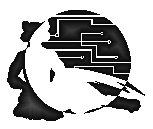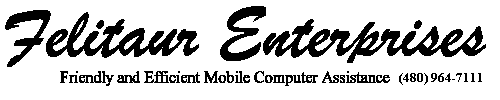Felitaur Site
Offerings
|
|
Using WS_FTP to transfer files to your account
- First off, while you can go to ftp sites with Netscape, for the quick
transfer of files to NON anonymous accounts, it's best to use a dedicated
ftp program. WS_FTP LE is a good shareware program. You can
go to one of the shareware sites on ftp
files
and search for a good ftp program and install it..
- Click on "start" Slide to "programs" "WS FTP LE 5.8" and slide over
and
click on the blue "FTP" WS 95 icon.
- The program starts up, and a "profile menu" pops up on top of it.
- Click on the "New" button up in the upper right to clear out the
present settings
- For profile name, just give it "mcunix"
- Then type mcunix.mc.maricopa.edu in the "Host name" box
- Then type your username in the User ID box
- Then type your password in the password box
- Click first on "Apply" and then on "OK"
- You should see a "www" folder/directory appear in the right hand
window of the program
- Double click on that "www" folder and you should see your index.html
file appear (VERY IMPORTANT, don't forget this step)
- Double click on the "A" drive icon on the left hand side to see the
files you have saved on your floppy
- In the left hand window, you can just double click on any files you
want to "upload" to mcunix, or highlight them with the mouse and click on
the button with the -> symbol on it.
- to "download" files to your floppy for backup, doubleclick on the item
in the right hand window and a copy of it will be sent to your floppy
- There, easy wasn't it?
Moving your pages to your
www.mc.maricopa.edu/~username site
- Make sure you have all your files on disks for backup.
- Use Wsftp as above, except use homedirs.mc.maricopa.edu for
your hostname, the username and password are the same as always.
- Make sure you open the www folder and put your files there
- Now you can get to your site at http://www.mc.maricopa.edu/~username
NOTE:
- If you keep the ftp program open, and go do some work, when you come
back to transfer a new file, you will get an error. After a few minutes,
the ftp server will disconnect you to save bandwidth. To deal with this,
you may have to close the connection, and then hit the "connect" button.
- And bingo, you're connection is back. Transfer away.
|
|