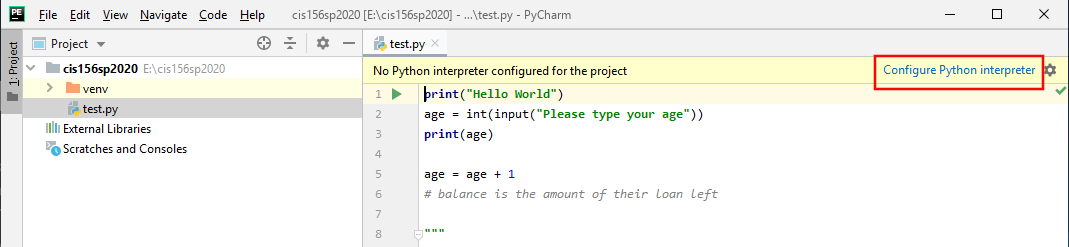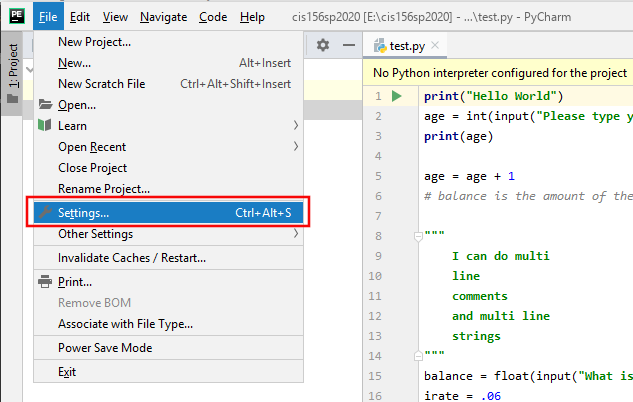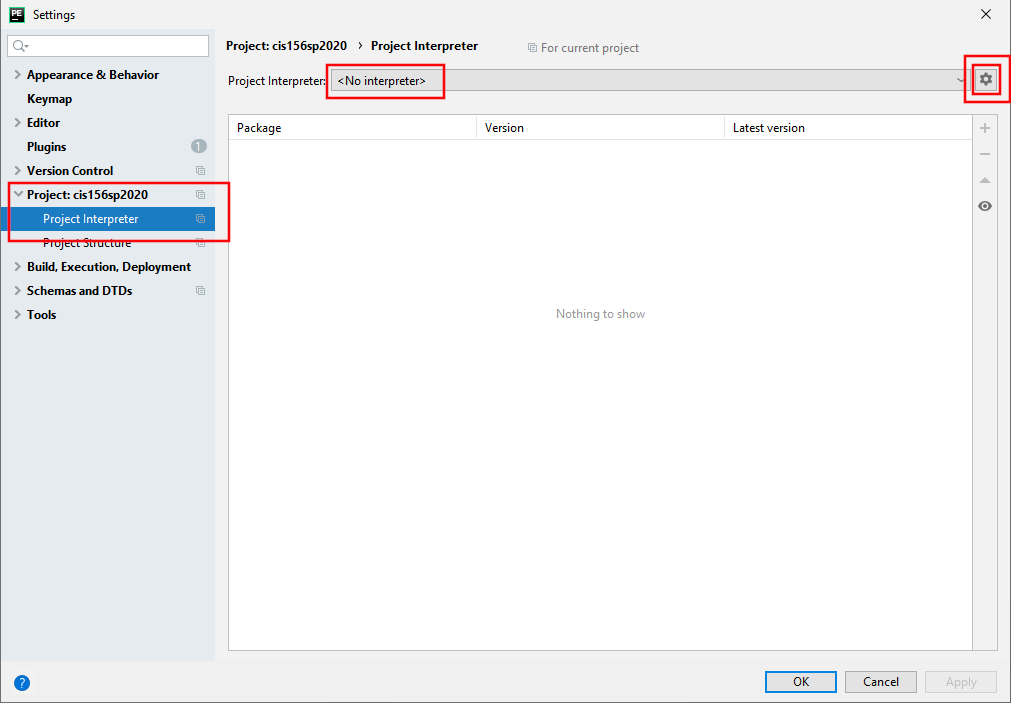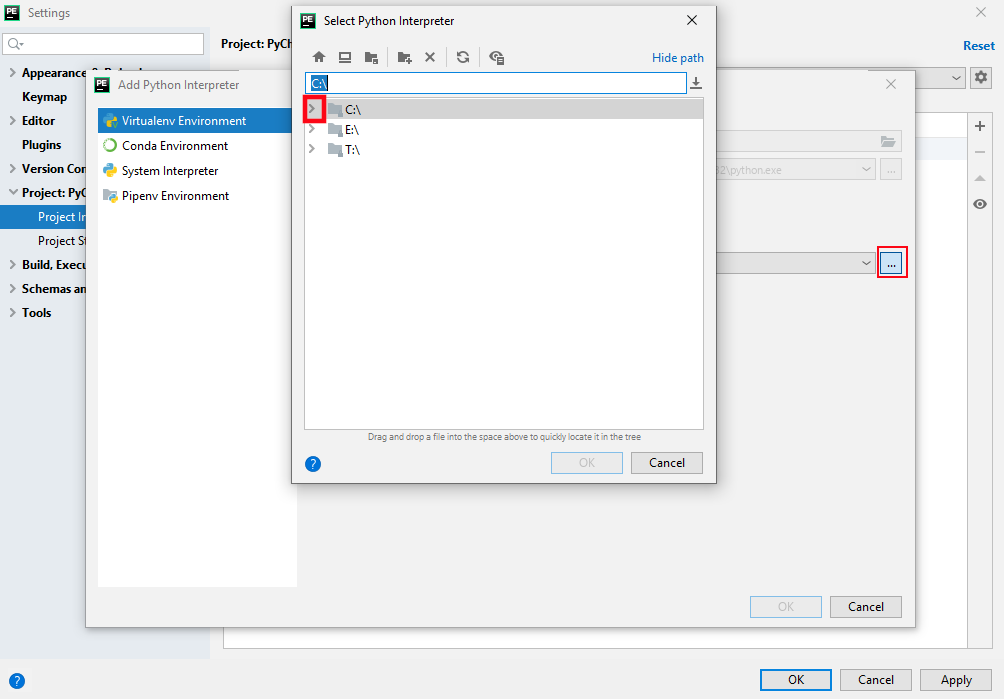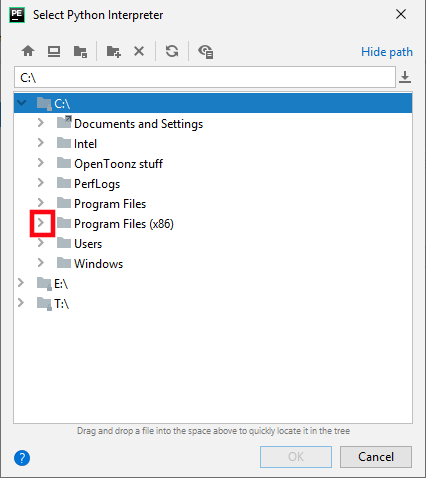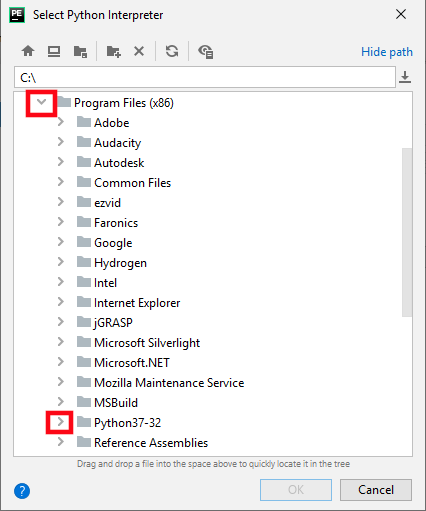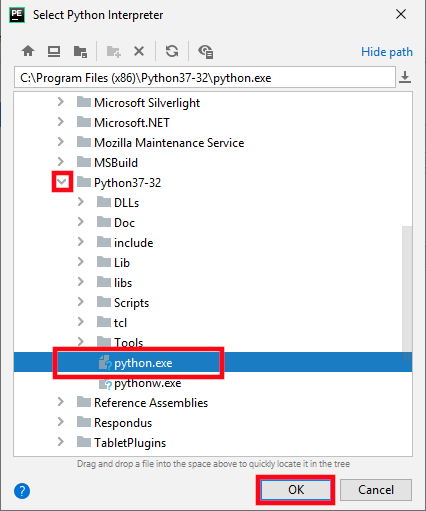PyCharm Fix Interpreter
How to "Configure Interpreter" when you use a different computer
Basic Issues
- Make sure you have successfully created a pycharm project, if you had an error during the creation, that MUST be fixed first.
- This issue only pops up when you switch machines while using a portable usb flash drive. If you pycharm project folder is on your laptop hard drive, this should not be a problem.
- The main issue is that, when you use your project on a new machine, it is not SURE which python interpreter to use, so you have to tell it the right one.
Normal Steps to fix
- click on either the "Configure Interpreter" link that shows up in a yellowish bar at the top of pycharm OR
- Go to
File->SettingsFind your project folder name (Project: cis156 in this example), and chooseProject Interpreter - Either way, something like the following window should open up (your screen may be slightly different)
- Click on the little gear at the FAR right of the Project Interpreter: <No interpreter> line and choose add.
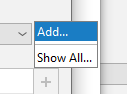
- With luck, there will be something under the "Existing Environment" and you can just choose
OK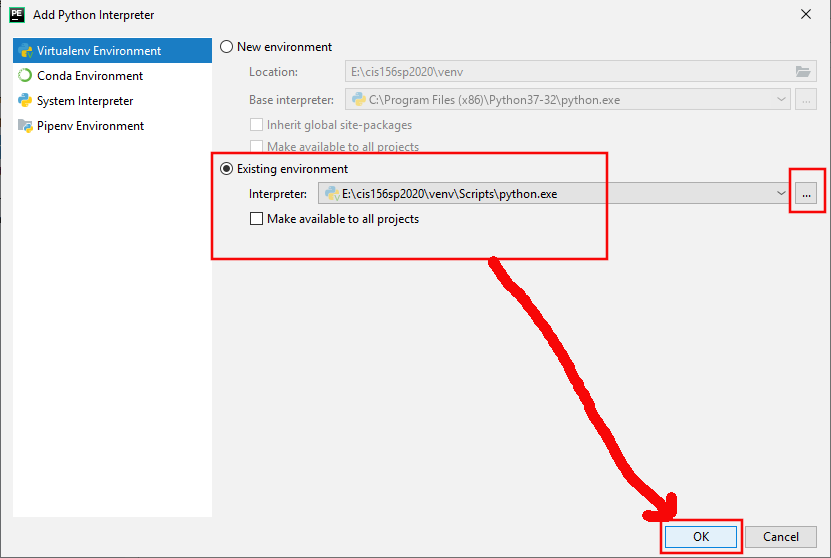
IF PROBLEMS OCCUR
- Python Virtual Environments do not seem to like removable drives
- Also, make SURE you used PyCharm to open the PROJECT folder
- If that fails, and there is no existing interpreter, or you get a weird "SDK is Invalid" try the following steps
Last Ditch Effort to fix things
- Click on the little
...box to the left and then theSelect Python Interpreterwindow should open - You can TRY to go to your removable drive and find the python.exe file (it will be in your
PyCharmProjectdirectory, thenVenvthenScriptsand finally choosepython.exe - OTHERWISE: click on the arrow by the
C:drive (assuming windows) - Then choose the
>Next toProgram Files(x86)(we are apparently using the 32 bit version of Python?) - Then you SHOULD see your python directory, open that and select the
python.exefile and clickOK - If that does not work, time to contact your instructor. And remember, if you can create a project yourself while at home on your USB drive, that is probably the best way.
Page last updated on 20210203