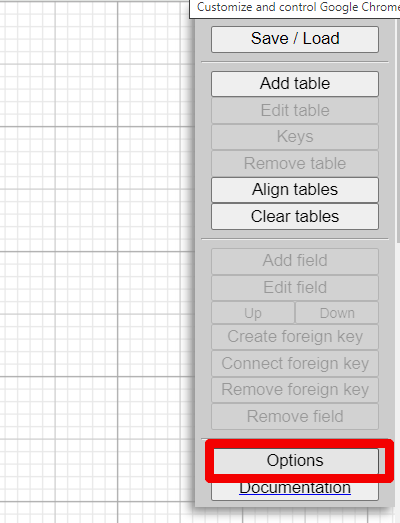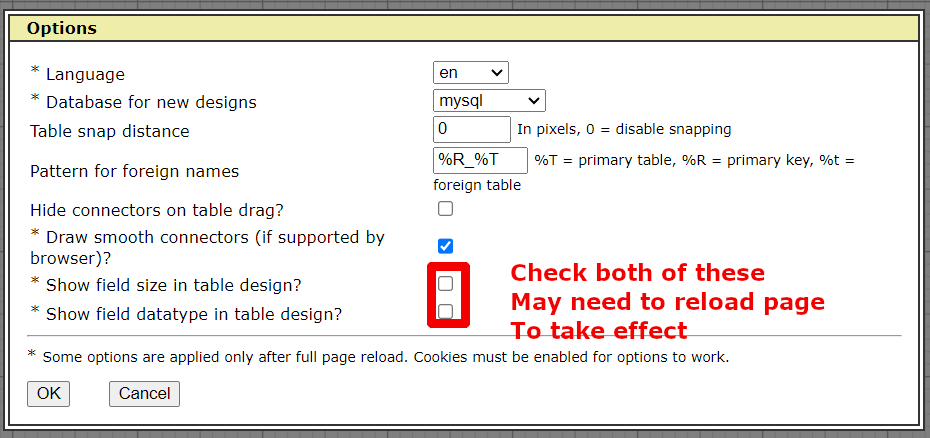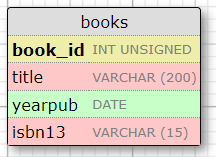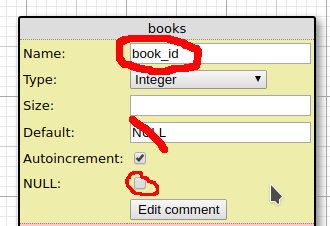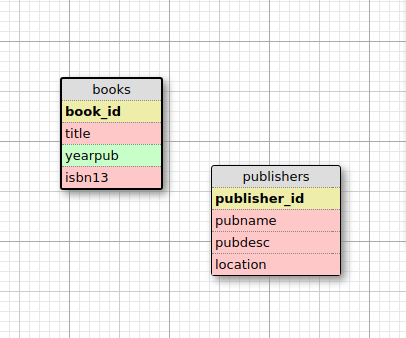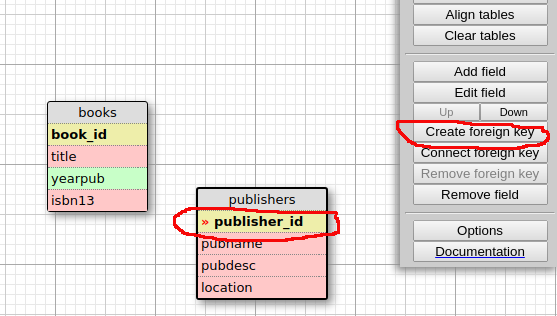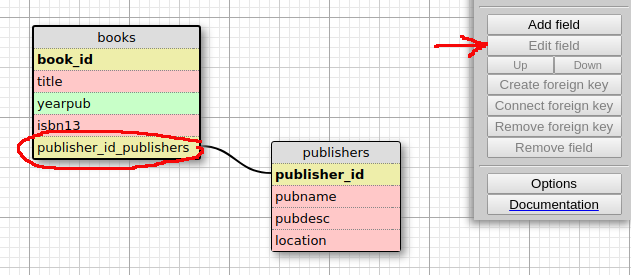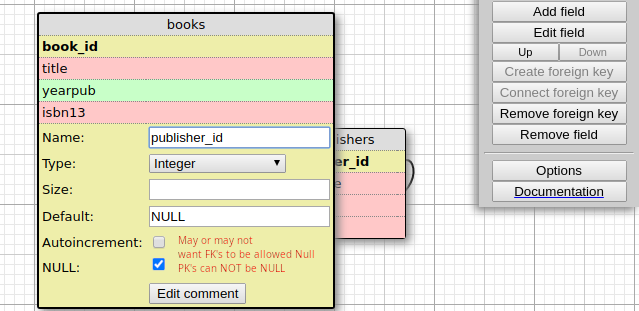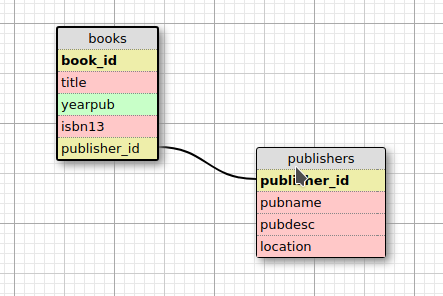WWW SQL Designer Tutorial for Database Schemas
Creating ERDs
ERD (Entity Relationship Diagram)
Initial Configuration of WWW SQL Designer
- Do this BEFORE you create your ERD as you must reload the web page for these changes to take effect!
- Go to the Options:
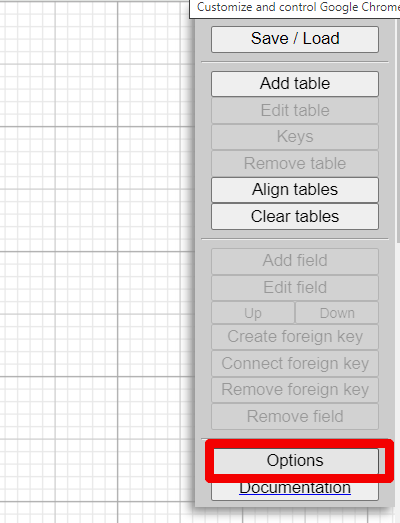
- Choose both of the bottom options that show data type and size
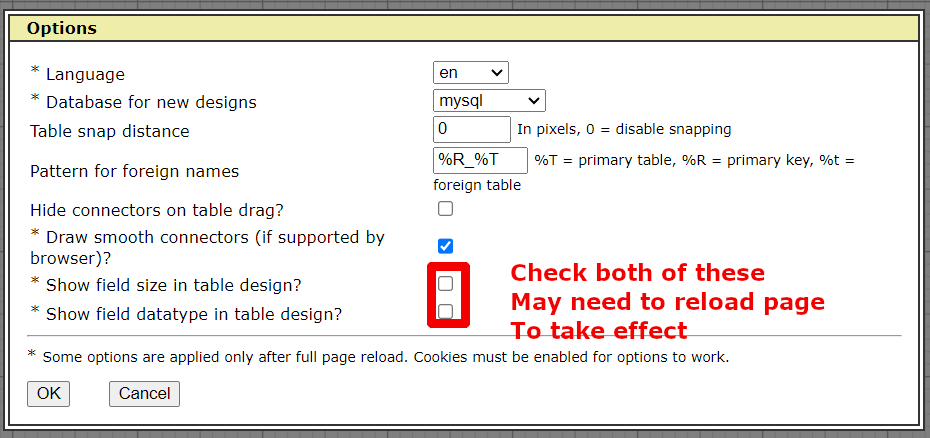
- Reload the web site for these options to take effect (WARNING! If you have already started some design work, use the SAVE/LOAD option to save the xml first or you will LOSE all your work!)
- After you have made these changes, your tables should look like this (note, the later images do not show the options as I forgot to turn it on when I built that part of the help page)
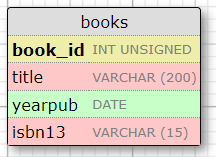
Adding Tables
- [Add Table] (click and place table on the grid)
- Type the name of the table (ie "books" )
- Click on the "id" field in your new table
(it is bold as it is the primary key)
- Choose "Edit Field" from the menu
- update the name as appropriate (ie "book_id" )
- Choose
INT UNSIGNED as the data type (Note: on my version of www sql designer only)
- remove "NULL" from the "Default:" field
- uncheck the "NULL:" field
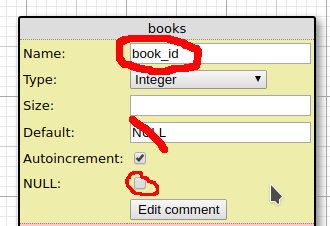
- Then "Add field" as needed to add as many fields as needed to your tables
- Remember to choose the appropriate data type for the field
- DO NOT SET "NOT NULL" for anything other than the Primary Key unless you are SURE that it will never ever ever need to be blank
- The "size" field should only be used for
- CHAR and VARCHAR (just put the number, say 200, do not put quotes or parentheses)
- DECIMAL (just put 8,2 no quotes, no parentheses, this will give you 8 digits, two of which are reserved for the decimal place)
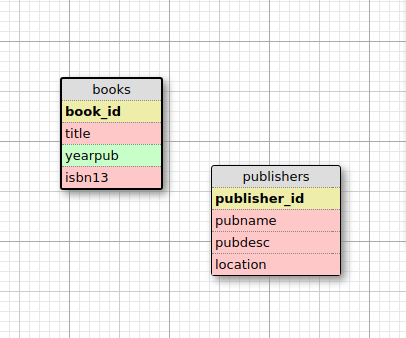
- Do not create a field for the Foreign Key as of yet (we will be making a publisher_id FK in the books table, but do NOT use "Add Field" for that)
To create the FOREIGN KEYS
- select the PK from the table that has it
- ie: click on "publisher_id" in the "publishers" table
- click on "Create Foreign Key"
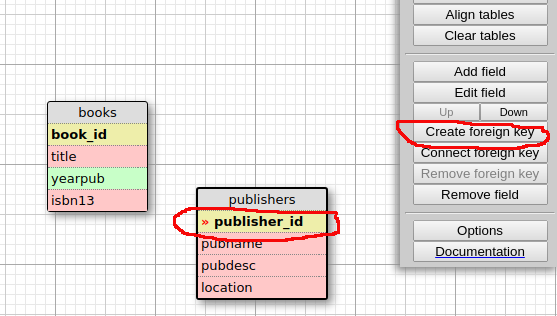
- click on the table where you want to place the FK
- highlight new FK and edit it to remove that dumb _tablename that gets added
- ie: publisher_id_publishers to publisher_id
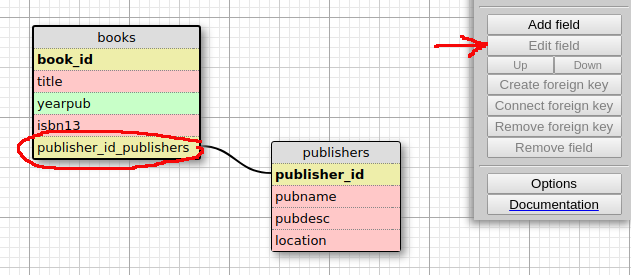
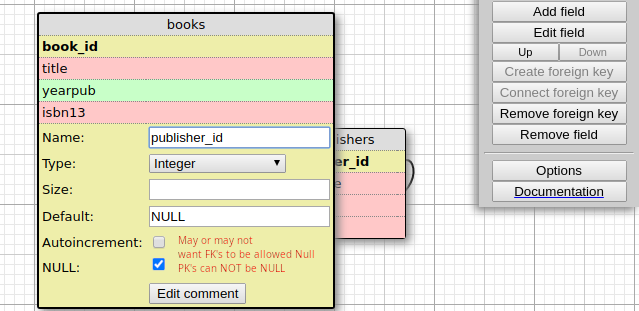
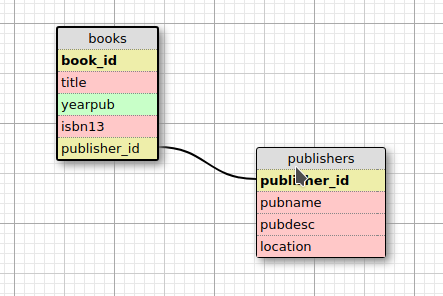
- Depending on the table, you may WANT to check the
NULL box for the FK. (you might not know the publisher for a book, so allowing the FK only to be NULL makes sense) for a join table, like books_authors, leaving the book_id and author_id as NOT NULL is probably best.
Save your work (This is the design, CRUCIAL that you save this)
- click on "SAVE/LOAD"
- "SAVE XML"
- use [ctrl][a] to select all in the input/output window
- then [ctrl][c] to copy
- paste into notepad++ or appropriate text editor (NOT notepad)
- save it as something.xml
Restore or open your work
- open your something.xml file
- ctrl-a to select all
- ctrl-c to copy
- in www sql designer click on "save/load"
- paste into the window that is on the wwwsqldesigner save/load screen
- click on [load xml]
Generate MySQL - NOTE: You HAVE to do some editing
- 'Save/Load'
- 'Generate SQL(mysql)'
- copy and paste results to an editor
- NOTE 1. If you delete a PK (say in a join table) you will see an empty PRIMARY KEY() still there
- Either delete that PRIMARY KEY() or if needed, convert to UNIQUE KEY (fieldname(s))
- MAKE SURE TO REMOVE THE COMMENT marks (-- ) in the Table Properties section that set the engine=InnoDB and set the charset and collate BEFORE you do the alters to set up the FK
- You basically want
ENGINE=InnoDB DEFAULT CHARSET=utf8mb4 COLLATE=utf8mb4_unicode_ci; to be the set up
- Either fix the ALTERs or put this after the ) in the
CREATE TABLE sections.
- For the PRIMARY KEYS and the future (once you do the ALTERS) Foreign Keys
- remove the NULL and DEFAULT NULL's (if you forgot to do so when you made them)
- NO LONGER NEEDED IF YOU USE MY VERSION and choose
INT UNSIGNED, OTHERWISE add UNSIGNED (so INT USIGNED) for both the PKs and the FKs
- For safety sake, get rid of the DROP TABLE name if EXISTS;
- Paste the cleaned up code into your mysql client and see if it works :)
- IF you change the design, you have two choices
- Use the GENERATE SQL(mysql) and re do all your fixes OR:
- change your design, then manually edit your .sql file to match your changes
Page last updated on 20240205